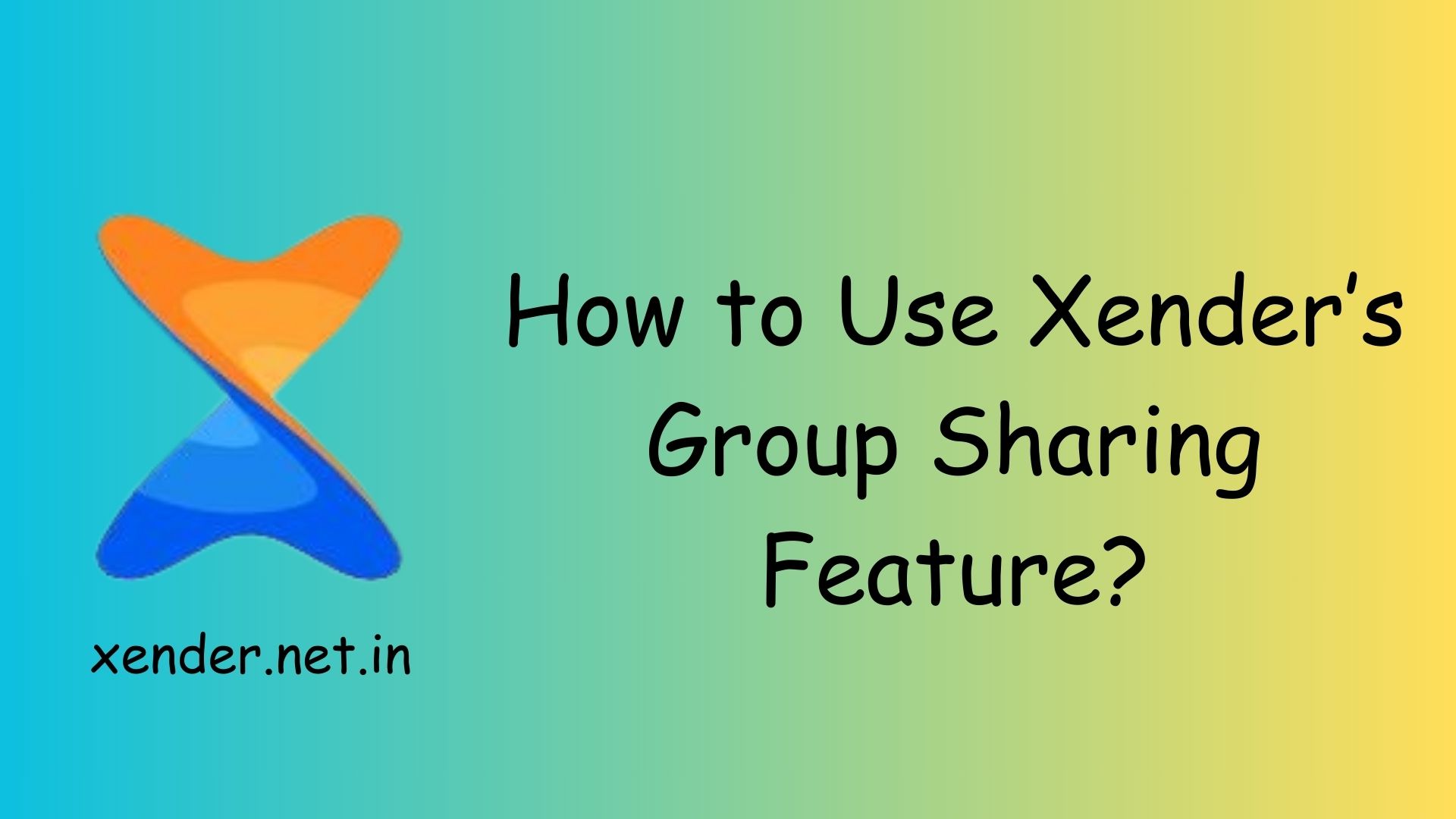Xender is renowned for its ability to transfer files quickly and efficiently, and its Group Sharing feature takes this capability to the next level. This feature allows multiple users to share files simultaneously, making it perfect for sharing content during meetings, classes, or with friends. Here’s a step-by-step guide on how to use Xender’s Group Sharing feature.
Install and Open Xender
Ensure you have Xender installed on your device. You can download it from the xender.net.in. Open the app and grant necessary permissions, such as access to files and location.
Create a Group
Tap the “Group” option on the app’s home screen.
Select “Create Group” on one device.
The app will generate a unique network for other users to join.
Join the Group
Other participants can tap the “Group” option and select “Join Group”. The app will automatically scan for nearby groups. Once they see the created group, they can tap to join.
Share Files
After everyone has joined the group, you can start sharing files:
Select the files you wish to share from your device.
Tap the Send button.
The files will be transmitted to all connected devices simultaneously.
Exit the Group
When the file transfer is complete, you can exit the group by simply leaving the Xender app or disconnecting from the group network.
Benefits of Xender’s Group Sharing
Time-Saving
Share files with multiple people in one go.
Offline Sharing
No internet connection is required.
Cross-Platform Compatibility
Share files between Android, iOS, and other platforms.
Xender’s Group Sharing feature is a simple and effective way to transfer files among multiple users simultaneously, enhancing collaboration and productivity.