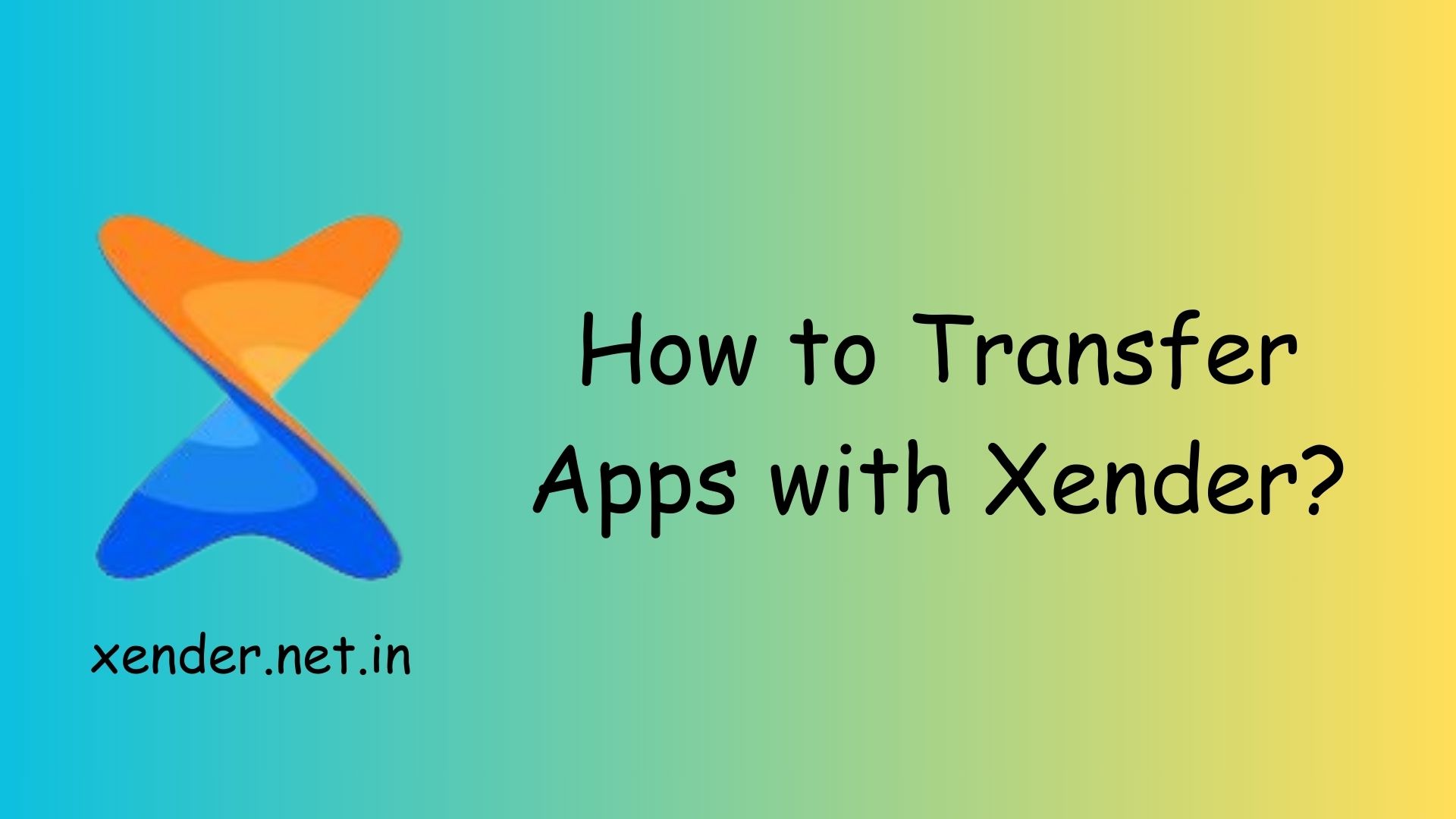Xender is a popular file-sharing app that allows users to transfer files, including apps, seamlessly between devices without an internet connection. Its fast transfer speeds and user-friendly interface make it a convenient tool for sharing apps with friends or transferring them to a new device. Here’s how to use Xender to transfer apps:
Download and Install Xender
Ensure Xender is installed on both the sender’s and receiver’s devices. You can download it from the Google Play Store or Apple App Store.
Open Xender and Create a Connection
On the sender’s device, open the Xender app and tap on the “+” icon or the “Send” button. On the receiver’s device, tap the “Receive” button. The two devices will establish a connection using either Wi-Fi or Bluetooth.
Select the Apps to Transfer
On the sender’s device, go to the “Apps” tab within Xender. A list of installed apps will appear. Select the apps you wish to transfer by tapping on them.
Send the Apps
Once the apps are selected, tap the “Send” button. The receiver’s device will display a prompt to accept the incoming files. Tap “Accept” to begin the transfer.
Install the Apps on the Receiver’s Device
After the transfer is complete, the apps will be stored in the receiver’s device storage or directly in the Xender app under the “Received” folder. Navigate to this folder and tap on the apps to install them. Ensure the “Install from Unknown Sources” option is enabled in the device’s settings if prompted.
Benefits of Using Xender
Xender eliminates the need for mobile data or a USB cable, making app transfers quick and easy. It supports cross-platform transfers between Android, iOS, and Windows devices.
By following these steps, you can effortlessly share your favorite apps with others using Xender.