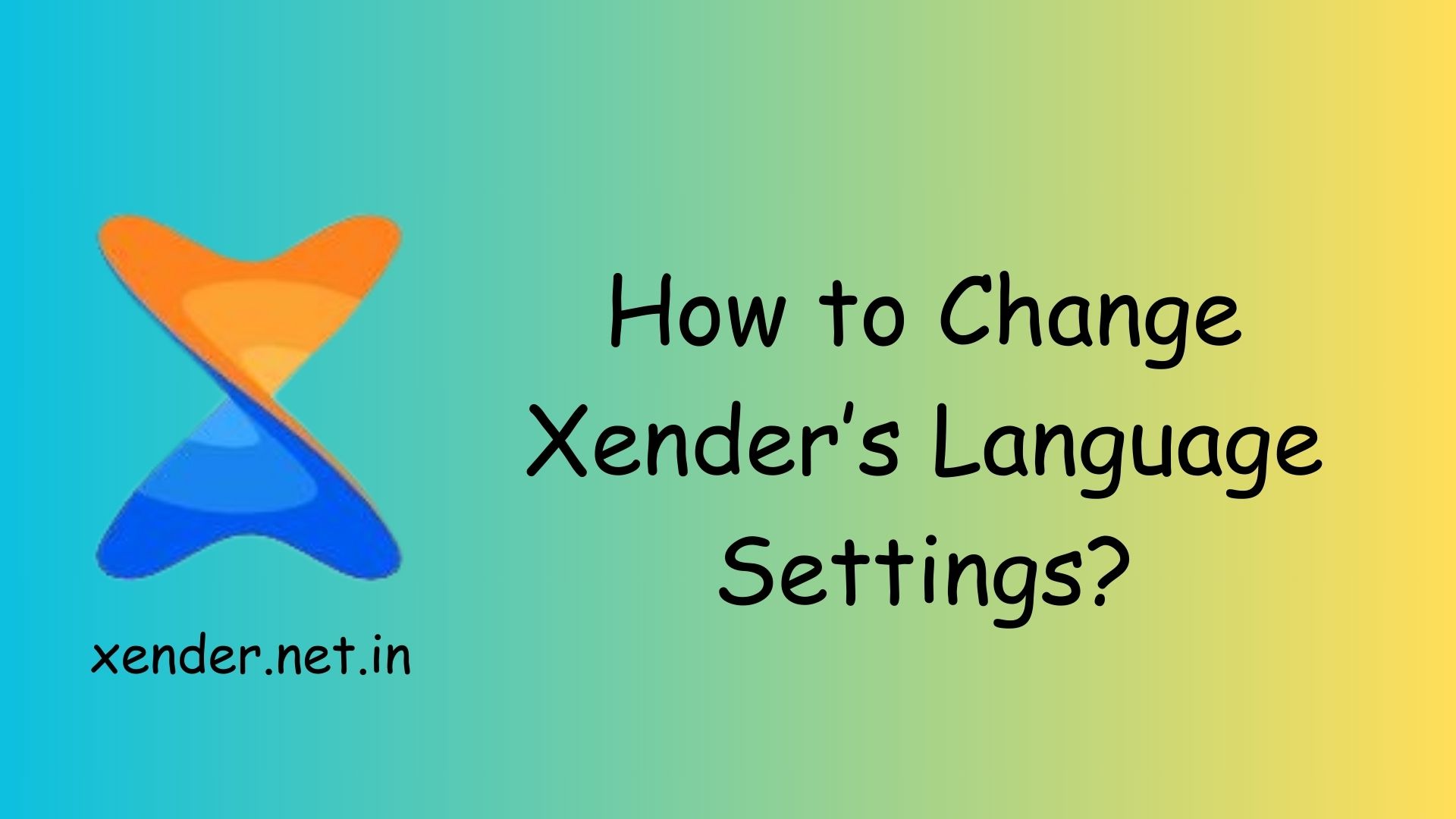Xender is a versatile file-sharing app used globally, and it supports multiple languages to cater to users from different regions. If the default language of the app doesn’t suit you, changing it is a simple process. Here’s a step-by-step guide to help you modify Xender’s language settings.
Open the Xender App
Launch the Xender app on your device. Ensure that the app is updated to the latest version to access the most comprehensive language options.
Access Settings
On the app’s home screen, look for the Profile or Me section, usually located in the bottom-right corner.
Tap on it to access the menu options.
Navigate to Language Settings
Scroll through the menu to find the Settings option and tap on it.
In the Settings menu, look for the Language or App Language option. This may vary slightly depending on the version of Xender you’re using.
Select Your Preferred Language
A list of available languages will appear.
Scroll through the options and select the language you prefer by tapping on it.
Once selected, Xender will automatically switch to the chosen language.
Restart the App (If Necessary)
In most cases, the language change takes effect immediately. However, if the app doesn’t update automatically, close and reopen Xender to apply the new settings.
Tips for a Smooth Experience
If you accidentally select a language you don’t understand, navigate using the icon positions to return to the language settings.
Ensure your device’s system language and Xender’s language match for better integration.
Conclusion
Changing Xender’s language settings is quick and easy, allowing you to customize the app to your preference. By following these steps, you can enjoy a more personalized and user-friendly experience.